Shopify for Digital Banking
Build Your Digital Banking Landscape with CloudBankin's low-code platform
Shopify for Digital Banking
Build Your Digital Banking Landscape with CloudBankin's low-code platform
Why Choose CloudBankin
Holistic Digital Lending Solution
An end-to-end cloud-based loan software to transform your digital lending.
Seamless loan disbursement in 10 minutes
Efficient Loan Origination System through which all kinds of financial institutions - Banks, NBFCs, MFIs can disburse loans in less than 10 minutes.
Customizable and Effective Onboarding process
A completely automated and integratable Loan Origination System offering hassle-free digital onboarding to financial institutions.
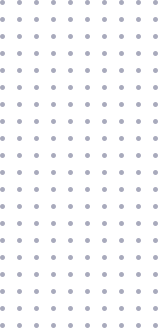
Key Benefits - CloudBankin End-to-End Lending Software Seamless Integration & Scalable Software Disbursing loans in 10 minutes Total Automation Dynamic Workflow Management
Features
Loan Origination System
CloudBankin facilitates loan disbursement within 10 minutes encompassing intelligible client onboarding, data collection, eKYC and documentation.
Loan Management System
Comprehensive end to end system encapsulating product creation, disbursement and management of loans through our cloud-based lending solution.
Rule Engine
Digital Onboarding
Enhanced and Effortless digital onboarding process well-suited for progressive financial establishments that are embracing the new normal.
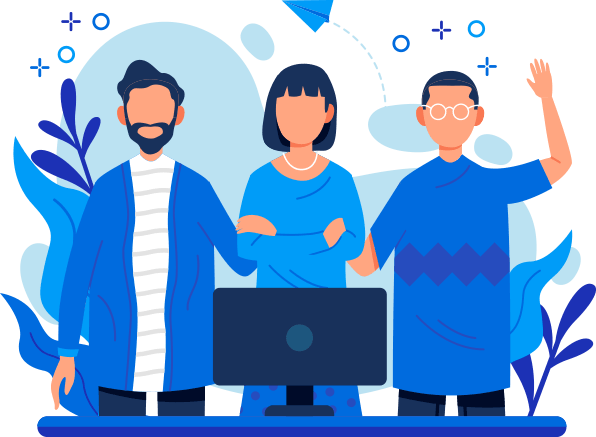
Building excellence with digital lending solution
Are you taking the first step towards revamping the digital infrastructure of your financial institution? Then, do it the Habile-way!
Awards and Acknowledgements
CloudBankin is recognised as the Momentum Leader Winter 2024, High Performance Winter 2024, Best Support Winter 2024, and Best Relationship Winter 2024 batch by G2.com for better, faster, and excellent service to its clients.
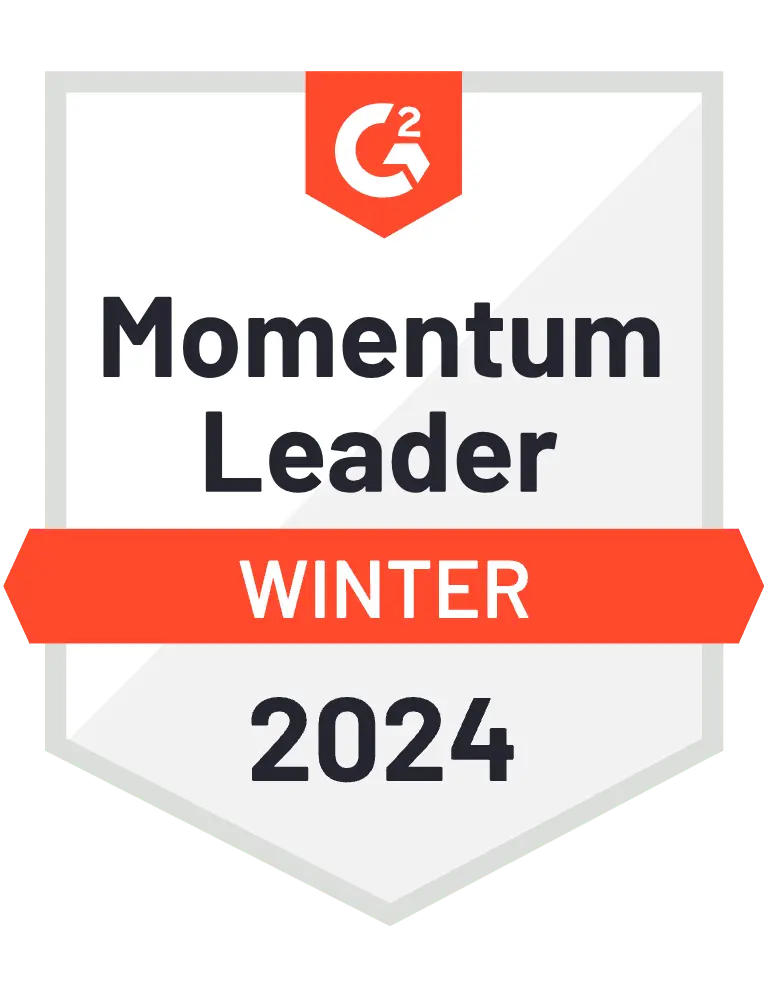

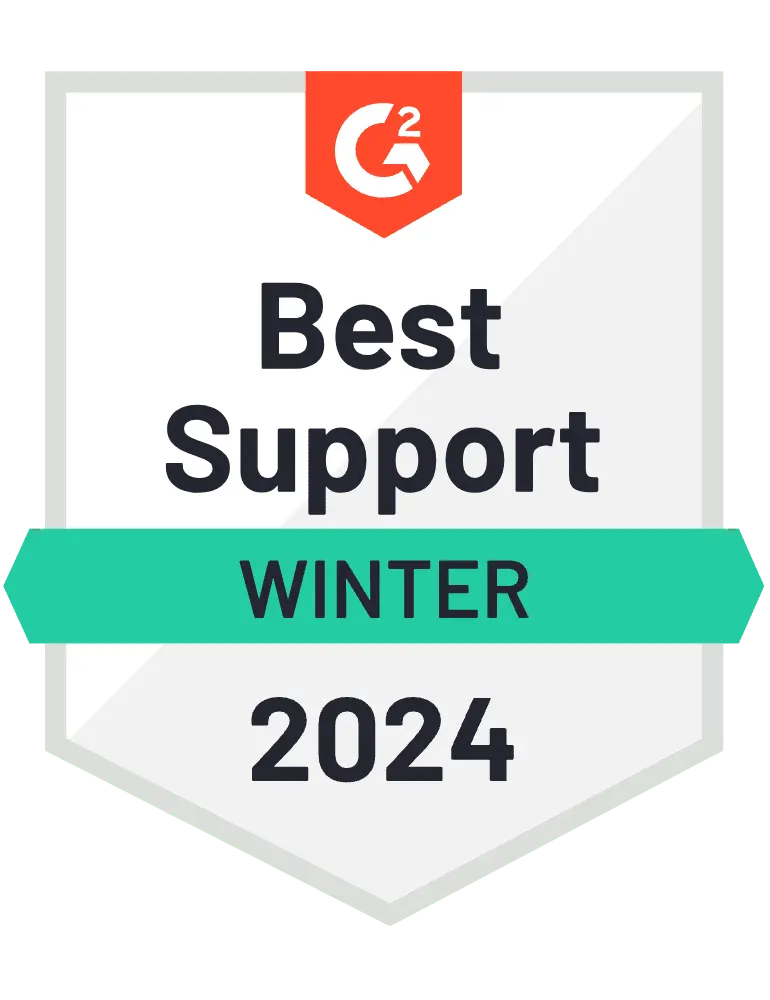
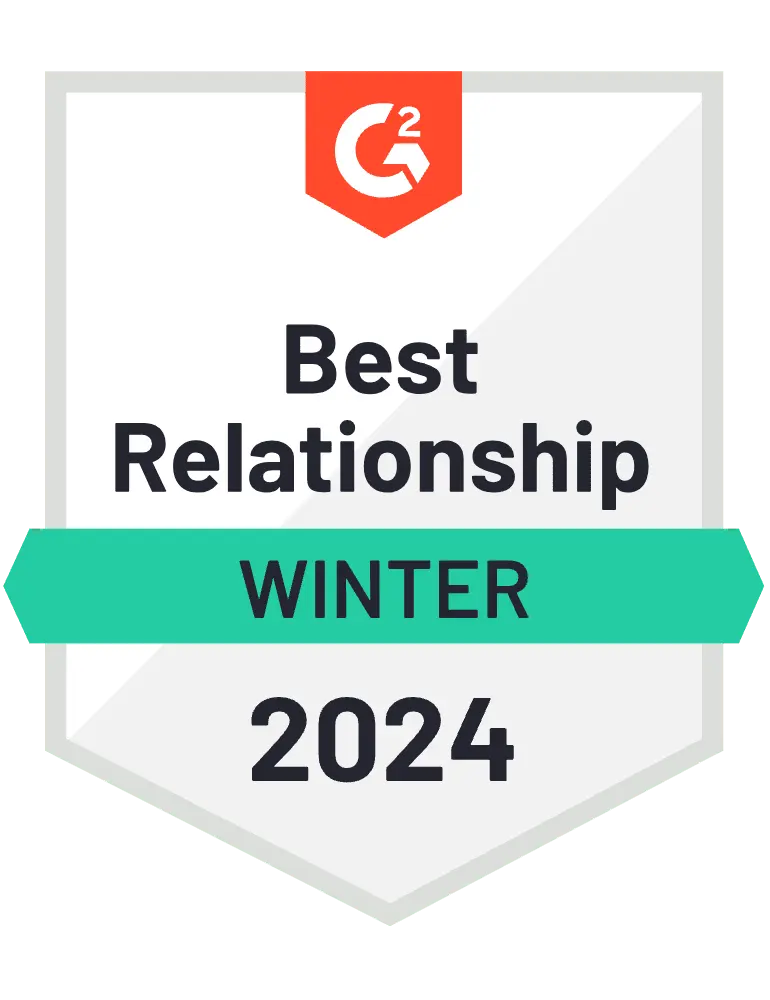
- Email: [email protected]
- Sales Enquiries: +91 9344243151
Quick Links
© 2024 LightFi India Private Limited.
All rights reserved.
(Formerly known as Habile Technologies)
After smartphone penetration, people are not watching their SMS at all. They use SMS only for OTP related transactions. That’s it.
But What can a Lender see in your SMS after you consent to them?
Lender can see income, expenses, and any other Fixed Obligation like (EMIs/Credit Card).
1) Income – Parameters like Average Salary Credited, Stable Monthly inflows like Rent
2) Expenses – Average monthly debit card transactions, UPI Transactions, Monthly ATM Withdrawal Amount etc
3) Fixed Obligations – Loan payments have been made for the past few months, Credit card transactions.
It also tells the Lender the adverse incidents like
1) Missed Loan payments
2) Cheque bounces
3) Missed Bill Payments like EB, LPG gas bills.
4) POS transaction declines due to insufficient funds.
A massive chunk of data is available in our SMS (more than 700 data points), which helps Lender to make a credit decision.
#lendtech #fintech #manispeaksmoney